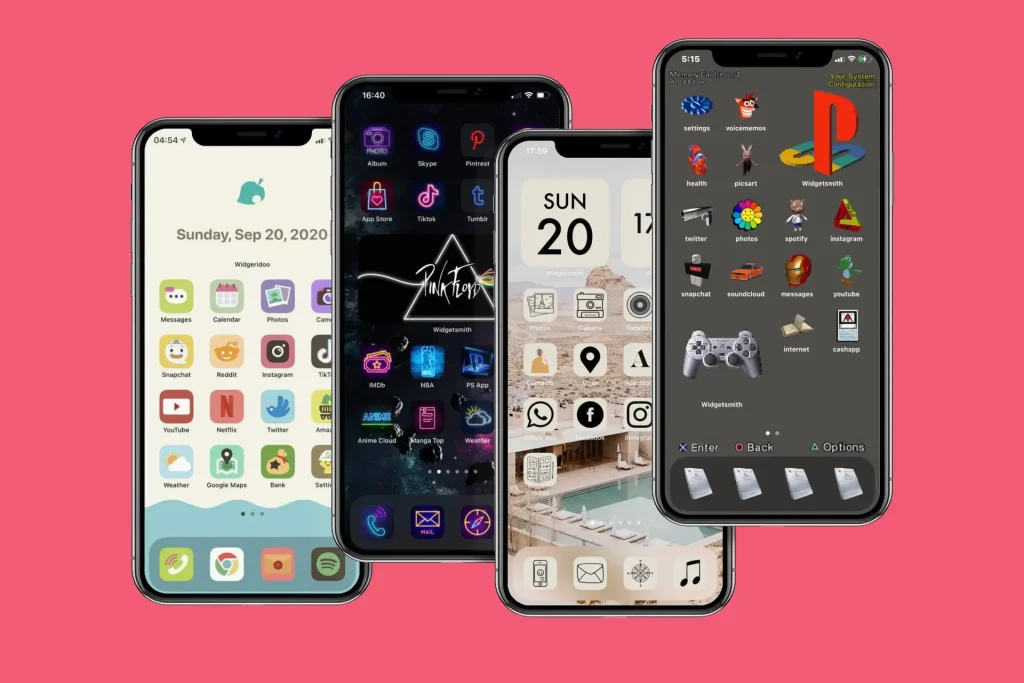iPhone homescreen icons customization has reached new heights with the release of iOS 26, allowing users to explore innovative design options like the Liquid Glass aesthetic. This cutting-edge feature enables you to transform your icons into transparent beauties that seamlessly blend with your wallpaper, enhancing the overall look of your device. By following a simple process, you can easily customize your iPhone homescreen to reflect your style, whether you prefer transparent iPhone icons or classic designs. In addition to transparency, iOS 26 also offers a range of customization options, ensuring that your icons can be tailored to suit your mood or preference. Dive into our iPhone icon tips to learn how to make the most of this exciting new feature!
The ability to personalize your smartphone interface is more important than ever, especially with the introduction of iOS 26. Icon personalization is now simpler and more versatile, allowing enthusiasts to design a unique look that resonates with their individual taste. With options like the sleek Liquid Glass design and customizable features, users can easily achieve a refined and cohesive aesthetic on their devices. Whether you’re looking to apply transparent designs or experiment with a variety of color tints, exploring different icon configurations has never been easier. Discover how to beautify your device and make your digital experience as vibrant as you are.
Customizing Your iPhone Homescreen Icons with iOS 26
With the arrival of iOS 26, Apple has revamped the way you can customize your iPhone homescreen icons, making personalization more accessible than ever. The new Liquid Glass design introduces a stunning transparent aesthetic that allows your wallpaper to show through, creating a sleek and modern look. This means you can finally unify your icons with your chosen background, enhancing the overall visual harmony of your device. Utilizing this feature not only gives your iPhone a fresh appearance but also elevates your user experience by providing a more immersive feel.
To customize your iPhone homescreen icons, simply long-press on the wallpaper until the icons begin to shake, revealing the Edit button at the top-left corner. Tap the Edit button and select Customize to access various options. Here, you can choose between Light, Dark, Tinted, and Clear options. Selecting the Clear option applies the Liquid Glass design to your icons instantly, blending them into your homescreen background like never before. If at any point you wish to reverse the changes or explore a different look, repeating these steps is all it takes to revert or refresh your icon styles.
This unique customization option helps users express their personalities through their devices, showcasing their favorite wallpapers while still enjoying the functionality of app icons. For many, it becomes a canvas where both digital art and utility coexist seamlessly. The Liquid Glass design exemplifies a trend in mobile personalization, allowing you to tailor not just the icons but the entire aesthetic of your iPhone. Apple’s commitment to offering such customization features indicates a bright future in mobile design innovation.
Moreover, integrating transparency into your app icons encourages users to choose wallpapers that resonate with them, ultimately creating a more personal relationship with their devices. Whether you prefer vivid images or subtle textures, the transparent iPhone icons will ensure that your background story shines through. This new capability further reflects how personal technology can adapt and evolve alongside individual tastes and preferences.
Exploring the Liquid Glass Design for iPhone Icons
The Liquid Glass design for iPhone icons is not just about aesthetics; it represents a significant leap in iOS 26’s commitment to user customization. This innovative feature allows users to create a sense of lightness and transparency, making app icons feel less intrusive and more integrated with the overall homescreen design. The ability to transform your traditional icons into transparent formats opens up a new world of creative possibilities. Instead of standard icons dominating your screen, you can curate a personalized gallery where the art of your wallpaper can take center stage.
This design trend also speaks to the broader evolution of mobile user interfaces, where minimalist approaches are increasingly favored. Apple’s Liquid Glass icons deliver not only elegance but also a refreshing twist on functionality. Users can effortlessly switch between various styles, whether they prefer a more vibrant look with Tinted options or a sleek appearance with Clear transparency. The versatility offered by iOS 26’s customization tools aligns with modern design principles, balancing form and function seamlessly.
By implementing the Liquid Glass aesthetics, Apple acknowledges the growing demand for personalized tech experiences. Every choice—from the wallpaper to the icons—fosters an environment that feels uniquely yours. As users experiment with these new features, they are encouraged to innovate and redefine their digital spaces continually. This interactive design process allows for constant evolution that can reflect changing moods or tastes over time.
Moreover, the option to revert to traditional styles ensures that, should users prefer the classic look, they can easily switch back. The flexibility within iOS 26 is a prime example of how well Apple’s design values user preferences while allowing individual creativity to flourish. With features like Liquid Glass design, iPhone users now have an opportunity to craft a matching aesthetic that resonates with their lifestyle and personal brand.
Tips for Perfecting Icon Customization on Your iPhone
To truly make the most of your iPhone homescreen customization, it’s essential to employ a few tips and tricks that can enhance the visual appeal of your device. First, consider the overall theme of your wallpaper; choosing a background that complements transparent iPhone icons can create a cohesive look that’s pleasing to the eye. Soft gradients or muted colors often work well, allowing the clear icons to blend seamlessly while maintaining visibility. This careful matching can be pivotal for achieving a harmonious aesthetic.
Additionally, experiment with different icon layout configurations. Apple provides users with the ability to rearrange app icons on the homescreen, and understanding the best arrangement can significantly impact user experience. Placing frequently used apps within easy reach while leaving space for less important icons can enhance not only the organization of your screen but also the visual flow of your layout. Keeping some distance and balance can make your icons pop more, especially the ones applying the Liquid Glass design.
Moreover, consider seasonal icons or wallpapers that change with time. This plays into the idea of refreshment and continual customization, where your iPhone experiences visual changes that mirror occasions or moods—think holiday themes or seasonal colors that offer a fresh look. Utilizing the Liquid Glass design not just as a feature, but as a part of the ongoing narrative of your device ensures that customization remains dynamic and engaging.
Lastly, don’t forget to utilize iPhone icon tips available online. Many communities and forums share creative ideas on icon customization, revealing hidden techniques and popular wallpapers that enhance visual appeal. Engaging with these resources can spark new ideas and inspire you to keep evolving your iPhone’s look. Remember that your iPhone is an extension of your personality, and using available customization tools allows you to express yourself uniquely.
Making Use of Transparent Icons for a Clean Look
One of the most appealing advantages of iOS 26’s Liquid Glass design is the introduction of transparent icons, which lend an ultra-clean look to your homescreen. A minimalist aesthetic can alleviate visual clutter, making it easier to locate your favorite apps. By allowing the wallpaper to be visible behind the icons, you can transcend traditional design elements that often feel heavy and distracting. Embracing this clear design ethos can radically shift how you interact with your device.
To maximize the effectiveness of transparent icons, carefully select your wallpaper. Opt for images that are textured or have soft color gradients; too much detail in the background can detract from the sleekness of transparent icons. Additionally, experimenting with various wallpapers can help you find what harmonizes best with the Liquid Glass style, ultimately creating an inviting and clean viewing experience. With the right background, your icons can look as if they are floating, giving your iPhone a cutting-edge appearance.
Utilizing transparent icons also aligns with current design trends, favoring minimalism and clarity. It’s a reflection of a shift towards simplifying the user interface, allowing functionality to take center stage without overwhelming visuals. Users who prefer a neat and organized look will find great satisfaction in adopting transparent icons, harnessing the powerful combination of function and style.
In a time where screens become focal points for daily activities, making your iPhone more visually appealing doesn’t just benefit aesthetics. A clean look can also reduce cognitive load, allowing for a more focused and enjoyable browsing experience. Transparent icons thus serve as a clever tool for maintaining both clarity and beauty in a bustling digital world.
Enhancing User Experience with Customization
Customizing your iPhone homescreen with the latest features in iOS 26 goes beyond mere aesthetics; it significantly enhances the user experience. By utilizing the Liquid Glass design for icons, your app layout can feel more integrated with the background. This seamless blending not only elevates the look of your device but can also improve how quickly and easily you can find the apps you use most. A personal touch to your device fosters a more engaging connection to technology.
The process of customizing your iPhone becomes a creative outlet—where you can experiment with styles that resonate with you. With transparent icons, you allow your wallpaper to shine through, making it a part of your digital identity rather than just a background. This interactivity not only comforts but also continues to remind users of the beauty of self-expression in today’s tech-centric world.
Moreover, the psychological benefits of customizing your device shouldn’t be overlooked. People often report feeling more satisfied with their devices and tend to use them more when they have had the opportunity to personalize them. This enhanced enjoyment often translates to utilizing the device more effectively, finding joy in revisiting your personalization amidst busy routines.
As you navigate through iOS 26’s customization options, remember that your iPhone is an extension of your personality. Investing time into perfecting your homescreen can lead to an enjoyable everyday user experience. Discovering your ideal layouts, wallpapers, and icon styles can transform how you engage with technology, making every touchpoint a little bit more joyful.
Future Trends in iPhone Icon Design
As Apple continues to innovate with each iOS release, the future trends in iPhone icon design suggest an exciting journey ahead. With the incorporation of features like the Liquid Glass design in iOS 26, we can expect to see more emphasis on customization and personal expression in digital interfaces. As consumers increasingly demand products that reflect their unique styles and preferences, companies will likely continue to enhance their customization offerings.
Future developments might include even more sophisticated alternatives for icon designs, including interactive icons that change based on user behavior or context. Imagine tapping an app and the icon morphs into a visual representation of its function or status. Such innovation not only aligns with Apple’s emphasis on functionality but also encourages creativity and adaptability within the digital space.
Moreover, as more users embrace transparent iPhone icons and minimalist aesthetics, additional features that allow for tailored experiences can be expected. Innovations such as customizable notifications that blend seamlessly with background designs or icons that adapt to various themes or modes could become standard. The ongoing evolution of personalization in mobile technology exemplifies a broader push toward more user-centric design principles.
Overall, the trajectory of iPhone icon design suggests a future where customization is at the heart of user experience. As trends shift to prioritize clarity and individuality, we can anticipate more options that empower users to truly make their devices their own, blending style with essential functionality seamlessly.
Frequently Asked Questions
How can I customize iPhone homescreen icons with iOS 26?
To customize your iPhone homescreen icons in iOS 26, long press on your wallpaper until the icons jiggle. Tap the ‘Edit’ button in the top-left corner, then select ‘Customize’. You’ll see options like ‘Light’, ‘Dark’, ‘Tinted’, and ‘Clear’. Choose ‘Clear’ to apply the new Liquid Glass design and make your icons transparent!
What is Liquid Glass design in iOS 26 for iPhone icons?
The Liquid Glass design introduced in iOS 26 allows users to apply a transparent look to their iPhone homescreen icons. This aesthetic lets you see your wallpaper through the icons, enhancing the overall appearance of your homescreen. It’s a stylish way to customize your iPhone homescreen and showcase your favorite wallpapers.
Can I revert my customized iPhone homescreen icons back to the original style?
Yes, you can revert your customized iPhone homescreen icons back to the original style. Simply follow the same steps used for customization: long press the wallpaper, tap ‘Edit’, select ‘Customize’, and choose your preferred option, such as ‘Tinted’ or the original style.
What are some tips for customizing iPhone homescreen icons?
Some tips for customizing iPhone homescreen icons include using the new Liquid Glass design for a modern, transparent look, experimenting with different tint colors, and arranging your icons thoughtfully to optimize space. Also, consider the overall color scheme of your wallpaper to create a visually pleasing aesthetic.
How do transparent iPhone icons enhance my homescreen design?
Transparent iPhone icons enhance your homescreen design by allowing your wallpaper to show through, creating a clean and sophisticated look. This innovative design style, part of iOS 26’s Liquid Glass aesthetic, can help highlight beautiful wallpapers while maintaining functional access to your apps.
| Step | Action | Description |
|---|---|---|
| 1 | Long Press | Press and hold on the wallpaper background until the icons jiggle. |
| 2 | Tap Edit | Select the Edit button in the top-left corner of the screen. |
| 3 | Select Customize | Tap on ‘Customize’ to access icon options. |
| 4 | Choose Icon Style | From the pop-up menu, decide between Light, Dark, Tinted, or Clear. |
| 5 | Select Clear | Tap ‘Clear’ to make icons transparent using the Liquid Glass design. |
Summary
iPhone homescreen icons customization allows users to achieve a stunning aesthetic through simple steps. With the introduction of the Liquid Glass design in iOS 26, users can easily make their icons transparent, enhancing the visibility of their chosen wallpapers. This new feature, along with prior customization options, ensures that personal style is maintained without sacrificing functionality on the iPhone.